Want to know how you can enjoy the VXP watch faces shared here on your MediaTek VXP Smartwatch? Then follow the steps listed in this tutorial.
It is quite easy to add clock faces on your Chinese Smartwatch, and this tutorial is suitable for most of the MediaTek VXP Smartwatches.
To install VXP Clock Face on your Smartwatch, first of all, install support app on your Phone. It can be downloaded via the QR code available on your Smartwatch, or you can search for Fundo Wear Smartwatch app Android or MediaTek Smart Device on Google Play Store.
Both MediaTek Smartdevice and Fundo Wear have similar UI, but the most inconvenient thing is the incompatibility between Fundo Wear and MTK Smartdevice. Thus, the installation procedure for VXP Watch Faces differs based on the support app used.
ALSO READ
How to install VXP Watch Faces using MediaTek Smartdevice
- Install Mediatek Smartdevice on your phone.
- Download VXP Watch Face from here and extract it.
- There will be 3 files, which are .xml, .png and .vxp files. Copy all the 3 files to “appmanager” folder on the internal storage of your phone.
- Open MediaTek Smartdevice app and connect your watch. Then go to “My Application” and tap on “Install” button beside the watch face you want to install.
- Wait for the watch face to install and you’re ready to rock the fresh clock face on your MTK Smartwatch.
WARNING
DO NOT UNINSTALL WATCH FACE WHILE YOU ARE USING/DISPLAYING THEM ON THE WATCH. THIS ACTION WILL BRICK YOUR WATCH.
How to install VXP CLOCK Face using Fundo Wear Smartwatch app
- Install Fundo companion app (Download) on your phone.
- Download VXP Clock Face from here and extract it.
- After you extract there will be 3 files, which are .png, .xml, and .vxp files. For example, you have downloaded Citizen Watchface. After you extract, there will be 3 files as below.
-
- citizen.png
- citizen.vxp
- citizencfg.xml
- Rename the above 3 files as shown below:
-
- default_citizen240_240.png
- default_ citizen240_240.vxp
- default_ citizen240_240.xml
- Open default_citizen240_240.xml and change a few parameters (marked with red color) with new file names.
Original Code:
<appconfig> <category>local</category> <appname>citizen</appname> <recevier_id>citizen</recevier_id> <vxp num = '1'> <vxpname platform = 'install'>citizen.vxp</vxpname> </vxp> <package>null</package> <iconname>citizen</iconname> <download_url>null</download_url> <version>00005</version> </appconfig>
Modified Code:
<appconfig> <category>local</category> <appname>citizen</appname> <recevier_id>citizen</recevier_id> <vxp num = '1'> <vxpname platform = 'install'>default_citizen240_240.vxp</vxpname> </vxp> <package>null</package> <iconname>default_citizen240_240</iconname> <download_url>null</download_url> <version>00005</version> </appconfig>
- Once modified, copy the 3 files to “appmanager” folder on the internal storage of your phone.
- Open Fundo Wear Companion app, connect your Smartwatch and install the clock face by tapping on the “Install” button from “My Applications” section.
WARNING
DO NOT UNINSTALL WATCH FACE WHILE YOU ARE USING/DISPLAYING THEM ON THE WATCH. THIS ACTION WILL BRICK YOUR WATCH.
How to uninstall VXP Watch Face from Smartwatch
Before uninstalling the watch face, change the active clock face on the smartwatch to default one (which was pre-installed with the watch). Once done, open the MediaTek Smartdevice or Fundo Companion app on your phone and connect the watch and go to “My Applications” section.
Finally, tap on “Uninstall” button beside the watch face you want to uninstall.
This is how you can Install and Uninstall VXP Watch Faces on MediaTek Smartwatches.
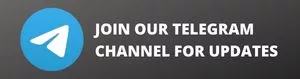
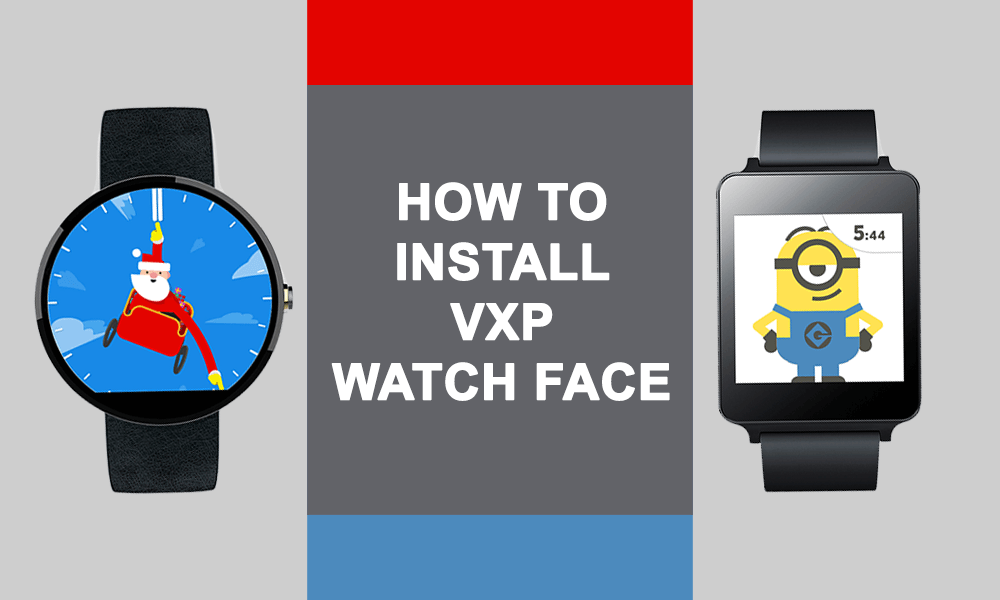
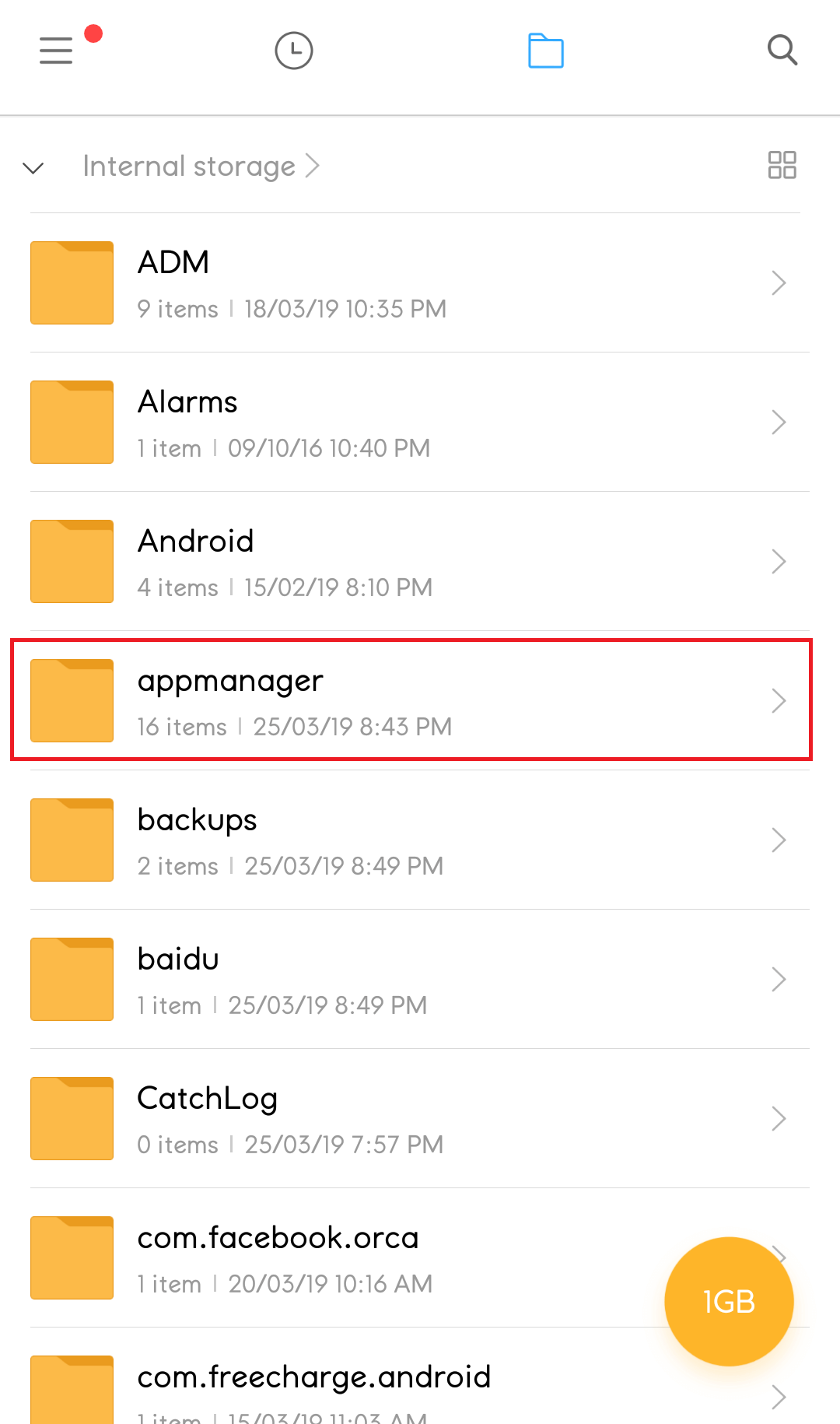
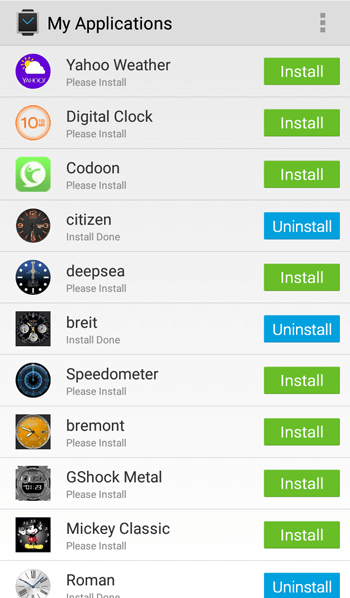
Need to install in my smart watch. Need 3 files 2 files missing
Which watch face you were trying to install?
how to remove the default smartwatch VXP?
It is not possible to remove the default VXP watch faces which come preloaded with the Smartwatch.
I did everything you said to do but it’s still not picking up on my fundo wear app and I am trying to change and install faces on the dz09 smartwatch.
install failed, unknown error. Deleting VXPs in watch, what am i doing wrong?
This is what I’m getting too & I don’t understand
This app is not working on my mobile Samsung Galaxy S8.
I am facing the same issue. If u solved this issue them please guide me
Not working..
I Installed Media tek smart device app
It got successful connected but in “My Application” uninstall option is coming instead of install.
I tried with different watch faces all of them showing “uninstall” option instead of “install”
Too, i use iwo 10
I have no1 dt98 smartwatch… after succesfull installation, the new watchface didn’t show up in my smartwatch. I try using both fundo and mediatek app and the result is the same. Any idea why?
I think its only works on mediatek chip on smart watch.
Hi i follow the tutorial to install the vxp faces with mediatek smart device, but i always have an error message that says “install failed, internal error. Deleting VXPs in watch”.
i have an IWO 10 with mediatek 2503ave.
what can i do?
thanks
Have you found any solution? Please reply if you have
I have same issue.. If you fixed this issue then please suggest me.
Make sure ur watch has a mtk2502 cpu
It won’t work for any cpu other than that
Can I do this on an iPhone? Thanks
We are sorry, but at this point of time, we cannot change the watch face using iPhone.
I cant install the clock face it says on my smartwatch there is not enough memory how to fix?
Have you found a solutions pls let me know
Me too
I tried adding watch face but all I keep getting is not enough space for new app… please help
I have fossil gen 6 clone watch with MRE version 3100 i have installed watch face with meditek after installing watch face into my watch i can’t find it on my watch does anyone help me with the same? (What do not have hold and change face features)
I tried adding watch face but all I keep getting is not enough space for new app & install failed, unknown error. Deleting VXPs in watch… please help
😍
I have a W54 with MTK2502C. When installing a watchface, I see it installed on the watch. But no additional watchface appears.
Reboot your smartwatch and check.
I have installed a vxp file via fundo app but not shown in my watch, i have also reboot a watch many time but still not shown
Did you find the solution?
Sir i have installed watch face analog not working with t5 pro smart watch hardware 2502d
Hello. I have T500 smartwatch, already installed the watch faces via mediatek smart device (the watchface sucessfully installed). But the watch faces I installed are not showing in my T500. What’s wrong?
Try rebooting your T500 Smartwatch.
Only digital clock is working, analog is not working why?
it’s not working with Ft50 watch
someone help me
How I can use in iPhone
I cannot edit the original code to modified code in .xml.. what app do i have to install for me to edit that .xml?
You can use Solid Explorer File Manager to browse the files and edit .XML files – https://play.google.com/store/apps/details?id=pl.solidexplorer2
would have a theme on the C-55
Excellent guidance..
Thanks a lot, it works with the MediaTek in my two watches.
Sir already installed problem
Hello I have T500 when i installed from mediatek my watch says that it could not be installed due to an internal error